
Generating and sending invoices is a complicated process. Using AFO 451, you can ‘prepare’ and ‘generate’ invoices; using AFO 481 (Circulation parameter control: general), you can define a number of parameters for the preparation, generating and sending of invoices. Read the descriptions for the AFOs 451 and 481 before starting to work with AFO 495.
Using AFO 495, you can:
· identify existing invoices;
· translate the invoices prepared by the system as being ‘possible invoices’ into ‘real’ invoices;
· enter new (‘free’) invoices;
· control/close invoices.
The system distinguishes between the following invoice types:
· invoices pertaining to amounts due;
· invoices pertaining to items that have not been returned;
· invoices pertaining to damaged items (‘free’ invoices);
· invoices pertaining to loan charges;
· invoices pertaining to collections.
Of these types, only the first three are operational. These are explained in the next sections.
These invoices can be sent to borrowers with amounts that have been overdue for longer than a definable number of days. The system can send invoices of this type for fines, loan charges and book fees. Remember that these invoices pertain to debts that are ‘past due’. Invoices of this type are created as follows:
· The system identifies all borrowers eligible for a ‘debt invoice’ at that particular time. This is done using an automatic process that is activated using AFO 451 (‘Prepare print functions and borrower-related batch jobs’).
· The automatic process results in a file that lists the borrowers that are eligible to receive an invoice. This file is controlled using AFO 495. Per borrower, you can determine whether or not an invoice is actually to be generated (sent).
· The invoice is generated and closed in AFO 495. The amount to be charged is automatically included on the invoice by the system and cannot be modified.
· A print file for invoices is generated in AFO 451 that can be printed using AFO 452 (‘Execute print functions’).
These invoices can be sent to borrowers who have checked out an item for which the due date has been exceeded by a definable number of days. Invoices of this type are created as follows:
· The system identifies all borrowers eligible for a ‘past due invoice’ at that particular time. This is done using an automatic process that is activated using AFO 451 (‘Prepare print functions and borrower-related batch jobs’).
· The automatic process results in a file that lists the borrowers that are eligible to receive an invoice. This file is controlled using AFO 495. Per borrower, you can determine whether or not an invoice is actually to be generated (sent).
· The invoice is generated and closed in AFO 495. The amount to be charged can be automatically included on the invoice by the system, but can be modified afterwards. The (default) price proposed by the system is based on the price entered for the item and/or the ‘book fees’ defined in AFO 494 (‘Cash register administration: system files control’) using the option ‘Book fees table’ per item category.
· A print file for invoices is generated in AFO 451 that can be printed using AFO 452.
Free invoices are invoices that are not generated by the system but that are created through manual entry by the library staff. An invoice with a ‘book fee’ can be created for an item. Invoices of this type are created as follows:
· A free invoice is entered in AFO 495. The amount to be charged can be automatically included on the invoice by the system, but can be modified afterwards. The (default) price proposed by the system is based on the price entered for the item and/or the ‘book fees’ defined in AFO 494 (‘Cash register administration: system files control’) using the option ‘Book fees table’ per nature of the item.
· After the invoice is generated, it is closed in AFO 495.
· A print file for invoices is generated in AFO 451 that can be printed using AFO 452
The system can create a reminder for each invoice. When a print file is generated for invoices in AFO 451, the system also identifies reminders. These reminders are printed together with the ‘first’ invoices (in AFO 452). The period after which the reminder is to be sent can be defined. This period can be defined using a parameter in AFO 481 'Circulation parameter control: general').
The system automatically assigns a unique number to each invoice entered. This number normally consists of an agency code and a serial number. The serial number consists of an indication of the calendar year followed by five digits. The first invoice number for a calendar year could be, for example, “200500001”.
Invoices are characterised by a status. The system distinguishes between the following statuses:
|
0 |
the invoice has been generated |
|
1 |
the invoice has been closed |
|
2 |
the invoice has been printed |
|
3 |
a reminder has been printed for the invoi9ce |
|
9 |
the invoice has been paid in full |
The status of an invoice is automatically updated based on the actions taken using the AFOs 495 and 451.
The layout of the invoices is defined in AFO 483 using SSP. The layout is determined by:
· the invoice type (debt invoice, past due invoice, free invoice);
· the borrower category;
· whether it is a first invoice or a reminder.
If you wish, acceptgiros can be printed at the same time as the invoices. These acceptgiros are printed separately (based on a different print file), which means they are not attached to the invoice. If you want them to be attached, the layout of the invoices must meet highly stringent rules, and only some of the possibilities offered by SSP (for determining the layout) will be available. This type of combined invoice/acceptgiro is available as a library-specific extension to the system. For more information, please contact Geac.
The system has a large number of parameters that determine the generation of and preparations for invoices. See the description of AFO 481 for an explanation of the various parameters and how to define them.
Generally explained, the working method is as follows:
· for entering free invoices
- AFO 495: the invoice is entered,
- AFO 495: all data (the items, the price of the items on the invoice, the administrative fee, et cetera) are defined,
- AFO 495 the invoice is closed,
- AFO 451 a print file for invoices is generated (option ‘Generate invoices’),
- AFO 452 the invoice is printed;
· for entering ‘debt’ and ‘past due’ invoices:
- AFO 451 the invoices are prepared (option ‘Prepare invoices’),
- AFO 495 the ‘possible’ invoices proposed by the system are translated into ‘real’ invoices where applicable,
- AFO 495 all data (the items, the price of the items on the invoice, the administrative fee, et cetera) are defined (where necessary),
- AFO 495 the invoice is closed,
- AFO 451 a print file for invoices is generated (option ‘Generate invoices’),
- AFO 452 the invoice is printed;
Please note!
Reminders are identified as part of the process of generating a print file for invoices.
Only closed invoices are included in a print file. The control of a single invoice is an option that makes it possible to create the entire invoice (including the price, the administrative fee, et cetera) and to close it. The control of a single invoice is a process that starts after an invoice has been generated, and that is followed by the generation of a print file with closed invoices and by printing that print file. Invoices are created as follows:
· for free invoices: enter a new invoice;
· for debt invoices: translate the invoice proposed by the system into a real invoice;
· for past due invoices: translate the invoice proposed by the system into a real invoice.
Once you have activated AFO 495, a menu screen will be displayed:

Menu options on this screen are described in the next sections.
This menu option can be used to view an overview of invoices per borrower, and also to enter new invoices based on materials that have been damaged or lost (free invoices).
When you select this menu option, an input screen will be displayed:
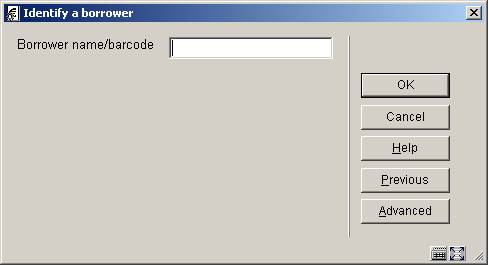
· Borrower name / barcode - Enter the name of the borrower or scan the barcode.
See the help for AFO 431 for more information on identifying borrowers..
When an entry is made in this field, an overview screen will be displayed with invoices that have been generated for this borrower.
Please note!
If there are no invoices in the borrower’s name, the system will ask if you want to enter a new invoice. If you confirm the question, a survey screen will be displayed.
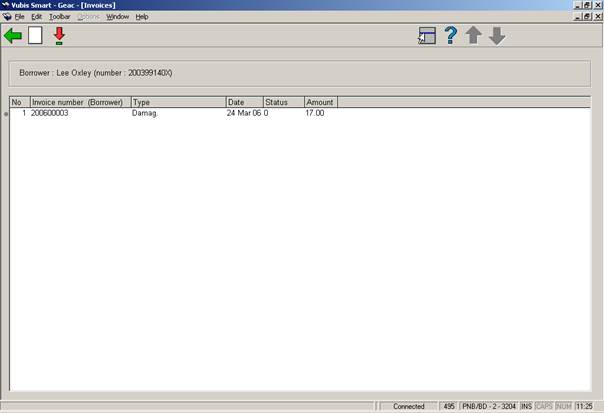
Invoice number (borrower) - The invoice number is displayed here.
Type - The type of the invoice is displayed here, e.g. ‘Damaged’
Date - The date of the invoice is shown in this field.
Status - The status of the invoice is shown in this field. One of the following codes will be displayed:
|
0 |
the invoice has been generated |
|
1 |
the invoice has been closed |
|
2 |
the invoice has been printed |
|
3 |
a reminder has been printed for the invoice |
|
9 |
the invoice has been paid in full |
Amount - The amount of the invoice is shown in this field.
: Select this option to enter a new invoice. Now an overview screen will be displayed.
: Select an invoice and then this option in order to view the invoice. Now an overview screen will be displayed.

The following information is automatically inserted in the invoice generated by the system :
· An invoice number. This is a number automatically assigned by the system, it is followed by the invoice type.
· Administrative fee (based on the default administrative fee defined in AFO 481).
· Items for which an invoice is being sent. These are automatically listed on the invoice except for ‘free’ invoices. For invoices of this type, you must indicate what items are involved.
· The price to be paid for the relevant items. These are automatically included in the ‘debt’ invoices. For past due invoices, a default amount is inserted where possible. For the free invoices, you must enter the price. Remember that the prices proposed by the system are default amounts that can be modified (except for ‘debt’ invoices: here the amount due has already been defined and only the administrative fee can be modified).
- Select this option to enter one or more free items and their prices.
- Use this option to modify the price. Now each of the items in the invoice will be displayed one at a time. For each item, you can enter the price in the input screen if you so desire.
: - Use this option to modify the price. Now each of the items in the invoice will be displayed one at a time. For each item, you can enter the price in the input screen if you so desire.
- Select this option to enter or modify an administrative fee. An input screen will be displayed in which you can enter the administrative fee or modify the default amount.
- Select this option to add a note. This note is only displayed on this screen; its sole function is as a comment concerning the invoice.
- Select this option to close the invoice. This means that no more modifications can be made in the invoice. The status of the invoice is automatically changed from “0” (generated) to “1” (closed). The prices and administrative fee (and the ‘General total’) are then fixed and the invoice can be included in the print file of invoices to be printed using AFO 451, menu option ‘Generate invoices’.
- Select this option to delete the entire invoice.
- Select this option to suspend the borrower.
- Select this option to register a cash receipt. See AFO 414 (‘Accept payments’).
Note:
Remember that most options will no longer be available after the invoice has been closed using the ‘Close invoice’ option.
When you select the option 'New item', an input screen will be displayed.

Item - Enter the copy number of the item or scan the barcode.
Price - Enter the price to be charged as book fee.
Use this menu option to find invoices based on the invoice number. When you select this menu option, an input screen will be displayed:

Invoice no. - Enter the invoice number in this field. If this is an invoice generated in the current calendar year, the year and the zeros that follow it need not be entered. For example, if you are in the year 2005 and you want to identify invoice number 200500055, you can enter either “200500055” or “55”. After the number has been entered, a survey screen will be displayed. The fields and options for this screen are the same as those in the menu option View / create invoices by borrower.
Use this menu option to view an overview of all defined invoices (or a selection thereof).
You can define the overview to be viewed based on three criteria, as follows:
· the invoice number (e.g. all invoices from 9600000 or from 9500025);
· the type of invoice (e.g. only invoices generated based on amounts still due);
· the status (e.g. only invoices that have been entered).
When you select this menu option, an input screen will be displayed.
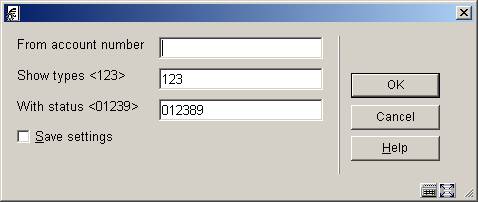
From account number - Enter the invoice number of the first invoice to be shown in the overview. If nothing is entered all invoices are shown.
Show type - Enter one or more invoice types. You may choose from:
|
1 |
Invoices based on amounts still due |
|
2 |
Invoices based on items that have not been returned |
|
3 |
Invoices based on damaged materials |
With status - Enter one or more status types. You may choose from:
|
0 |
The invoice has been generated |
|
1 |
The invoice has been closed |
|
2 |
The invoice has been printed |
|
3 |
The system has printed a reminder for the invoice |
|
9 |
The invoice has been paid in full |
Once this information has been entered, the system will display an overview of all invoices that meet the selection criteria as defined. The fields and options for this screen are the same as those in the menu option View / create invoices by borrower.
Use this menu option to view lists of all debts that are more than n days past due. This list is compiled per borrower. Each time that invoices are ‘prepared’ in AFO 451 (‘Prepare print functions and borrower-oriented batch jobs’), the system recompiles these lists based on the parameters defined in AFO 481 (‘Circulation parameters: general parameters’). Use this menu option to generate real invoices.
When you select this menu option, an overview screen will be displayed.
Please note!
If there are no borrowers with amounts past due, the system will display the message ‘No (more) borrowers registered’.

Borrower number - This field contains the borrower's number.
Name - This field contains the name of the borrower.
Quantity - This field indicates the number of items that the system has found.
Total - This field indicates the total amount that will initially be included on the invoice.
: Select a line number and then this option in order to view the details of the invoice.
This option is explained in more detail in the section menu option Details for borrower.
: Select a line number and then this option to delete a borrower from this overview. This means that you do not want to generate an invoice for this borrower. If the menu option ‘Prepare invoices’ is performed again in AFO 451, the borrower will once again be included on the list. Unless the borrower has paid the amount due or the items to be returned have been checked in.
: Select a line number and then this option to register cash receipt. Now a survey screen will be displayed. For more information about this option, see AFO 414 (‘Accept payments’).
: Select a line number and then this option to view information in the borrower administration. For more information about this option, see AFO 431 (‘Borrower administration’).
: Select this option to generate invoices for all borrowers included in the overview.
: Select this option to delete all borrowers with an amount due that is less than an amount to be specified. When you select this option, an entry screen will be displayed in which the desired amount can be entered. Borrowers with amounts due that are less than the amount you have entered will be temporarily removed from the overview. If the menu option ‘Prepare invoices’ is performed again in AFO 451, the borrower will once again be included on the list.
: Select this option to include borrowers on a Save List. When you select this option, you can also enter the type of Save List and a comment if applicable.
: Select this option to suspend borrowers with amounts due that are greater than an amount to be specified. When you select this option, an entry screen will be displayed in which the desired amount can be entered. Borrowers with amounts due that are greater than the amount you have entered will be suspended.
If you select a borrower and then the option ‘Detailed overview for borrower’, a survey screen will be displayed:
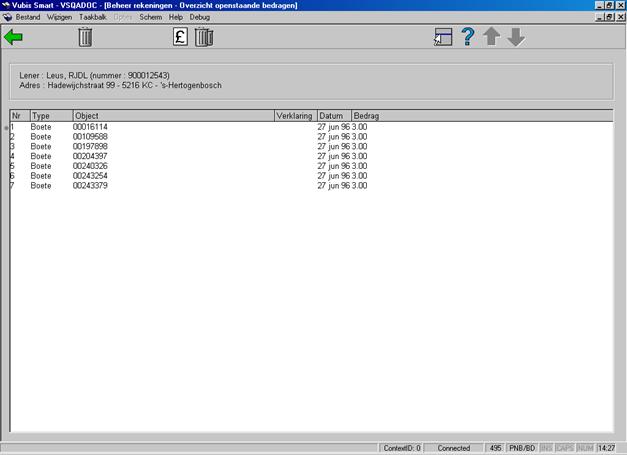
- Select a line number and then this option to delete the item from the list. This item will not be included on the invoice that can be generated using the option ‘Invoice’.
- Select this option to generate a real invoice. This means that you will translate the system’s proposal into an invoice.
- Select this option to delete all items from the list. This means that no invoice is to be generated.
Use this menu option to view lists of all items that are more than n days past due. This list is compiled per borrower. Each time that invoices are ‘prepared’ in AFO 451 (‘Prepare print functions and borrower-oriented batch jobs’), the system recompiles these lists based on the parameters defined in AFO 481 (‘Circulation parameters: general parameters’). This menu option works in the same manner as the menu option Overview of outstanding amounts due.
[This menu option is not yet operational.]
[This menu option is not yet operational.]
· Document control - Change History
|
Version |
Date |
Change description |
Author |
|
1.0 |
unknown |
Creation Delivered as part of build 17 set |
|